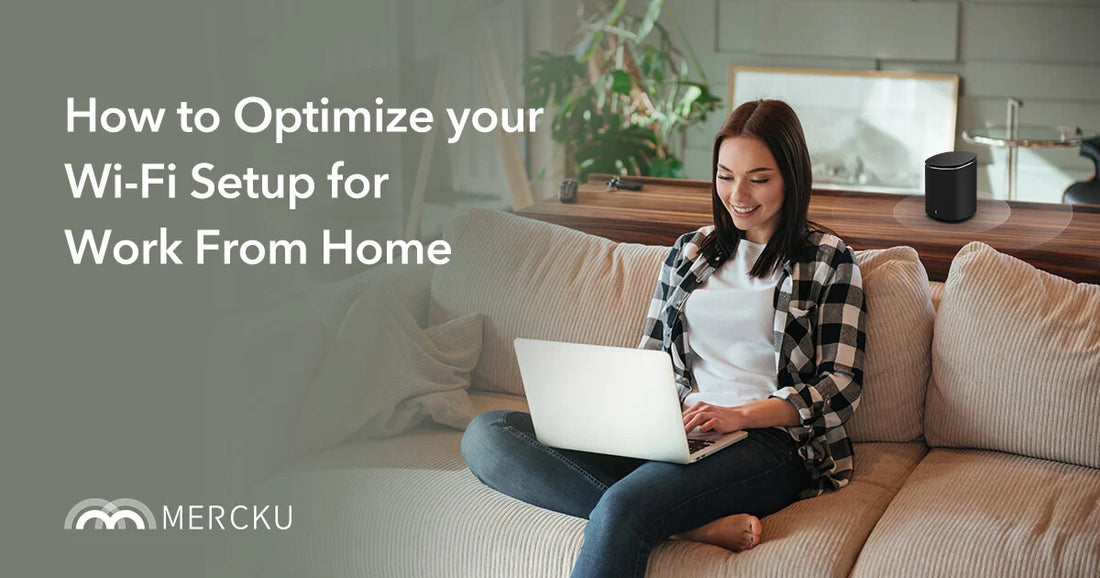Now that we’re all spending a lot more time working and studying from home, the problems caused by poor Wi-Fi are more apparent than ever. Emails not going through, video calls that keep dropping, and Alexa not playing song requests are among the simple daily activities that come to a halt every time your Wi-Fi cuts out.
Here are some common Wi-Fi problems you may be facing and how you can fix them:
Low Speeds in Certain Areas
Your router transmits signals via radio waves, just like cell phones and radios. Depending on the antenna built into your router, the waves may be transmitted in all directions. So, if you’ve placed your router in a far corner of your home or in the dark depths of your basement, it’s possible that the signal won’t transmit far enough to reach everywhere you need it to.
Your router should be placed in a central location in your home to optimize signal strength. If you’ve moved your router and still have dead spots, you may want to consider upgrading to a Mesh Wi-Fi system to increase coverage.
Mesh Wi-Fi includes a main router and many small node units that can be spread out and installed to cover a larger space. These nodes differ from traditional signal extenders. Extenders take the signal that reaches them and send it out again. Any loss between the router and extender cannot be recovered. In contrast, the nodes from a mesh system work together with the router to form one seamless and unified signal. This extends both range and signal strength.
In a leading solution like Mercku’s M2 Hive Mesh Wi-Fi System, nodes automatically connect with each other to create a mesh network. The network can then be scaled to suit larger spaces with multiple floors by increasing the number of nodes. Each device connects to the best possible access point to ensure a strong signal at all times. The system has an easy-to-use app interface so you have full control over usage, troubleshooting, and Wi-Fi management.
Interference Causing Drop-Offs
If you’re experiencing drop-offs and are still confused as to why your Wi-Fi signal is strong one minute and non-existent the next, it may be due to factors in the environment causing interference. If your router is too close to household appliances that emit radio waves, your Wi-Fi connectivity will suffer. Such appliances include microwaves, radios, 2.4G wireless mouses and headphones.
You may also experience interference-caused drop-offs if you live in close proximity to neighbors who have a router which uses overlapping channels to emit a Wi-Fi signal.
If you’ve ever used an FM radio transmitter in your car for a portable music player, you know that when you enter a new town you can experience an interruption in signal if there’s an FM radio station broadcasting to the channel you’re transmitting to. The interruption is caused by co-channel interference. To resolve the issue, you’ll need to scan for FM channels not being used for broadcast.
Similarly, routers have a set of channels through which they send Wi-Fi signals. However, switching channels occurs automatically every few microseconds to ensure the best connection is being used.
A 2.4GHz signal has 11 channels, but only 3 are non-overlapping. Therefore, if you live in an apartment complex with 4 neighbors nearby and you’re all using 2.4GHz Wi-Fi, the likelihood of at least two of you using overlapping channels is very high.
A 5GHz signal supports 45 channels, 23 of which are non-overlapping. With 5GHz, Wi-Fi, the probability of interfering with a neighbor's Wi-Fi goes down dramatically due to three factors:
-
An increase in the number of non-overlapping channels
-
Your router automatically choosing the channel with the least interference
-
Unlike the 2.4GHz frequency, 5GHz frequency signals trail off significantly over long distances
Resolving interference issues is simple; Place your router away from devices that may cause interference and ensure you have a dual-band router than can operate on both the 2.4GHz and 5GHz frequencies.
Mercku’s Mesh Wi-Fi system is dual-band and offers band steering to further increase performance. Band steering steers dual-band compatible devices to the 5GHz band, which decreases co-channel interference.
Devices not Connecting
Have you ever had that one device that just won’t connect to your Wi-Fi?
Try unplugging your modem and router for 30 seconds. Then, plug them back in and try connecting again. Seems too simple, but sometimes it’s all that’s needed. If you’re trying to get your laptop to connect and it’s still being stubborn, try turning off the firewall on your device temporarily. Occasionally, Windows firewalls can prevent Wi-Fi connections. Don’t forget to turn the firewall back on once you’re done testing!
Sometimes, outdated firmware can be the root of the problem. Ensure that the firmware on both your router and device are up to date. You can do this by checking for updates from your router’s manufacturer and in your device’s settings.
Mercku’s App and Web Portal allows you to reboot your router or update it’s firmware remotely. With an easy-to-use app interface, you have full control over usage, troubleshooting, and Wi-Fi management.
These tips will help you troubleshoot some of the most common Wi-Fi problems but in some cases the router you’re using simply may not be able to provide the speed and coverage you need. As you’re considering how to equip your home office for the increased demands of social distancing, a modern mesh Wi-Fi system could be one of the best investments you can make.